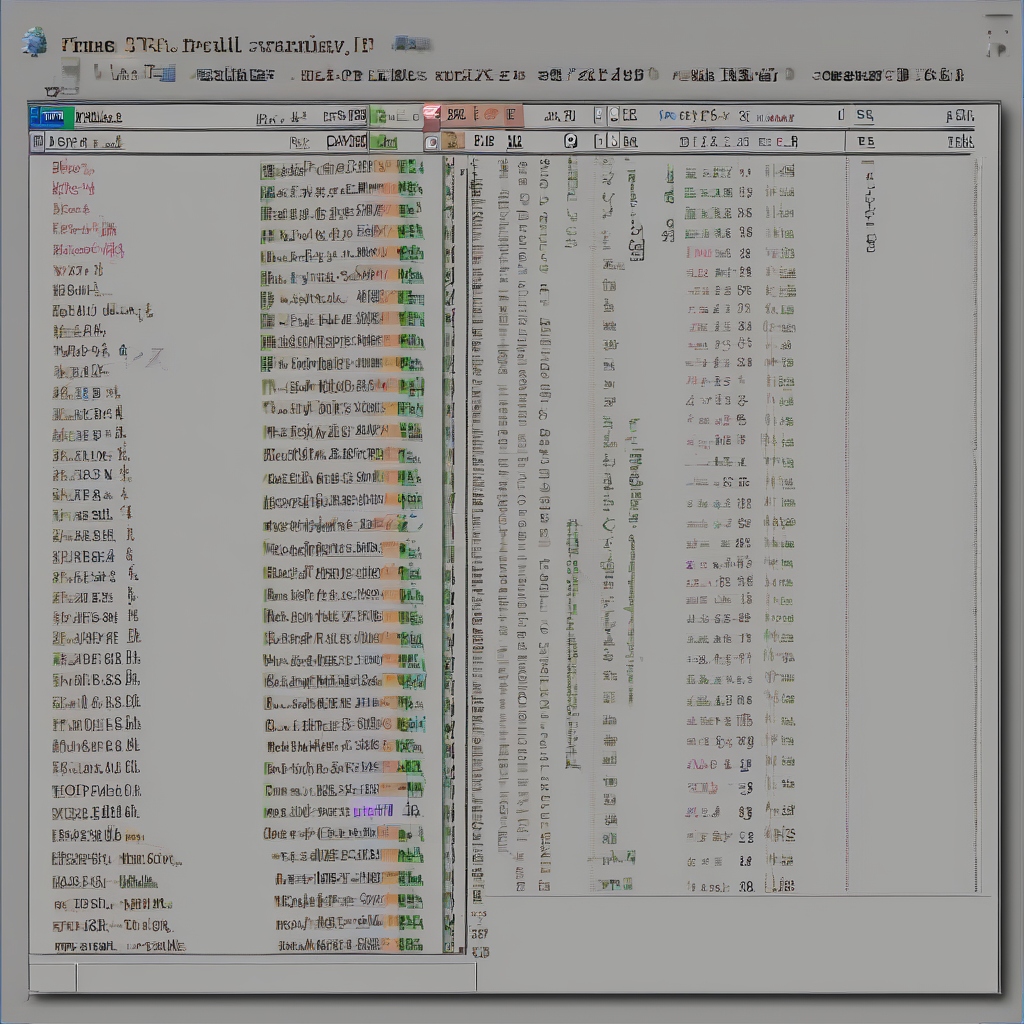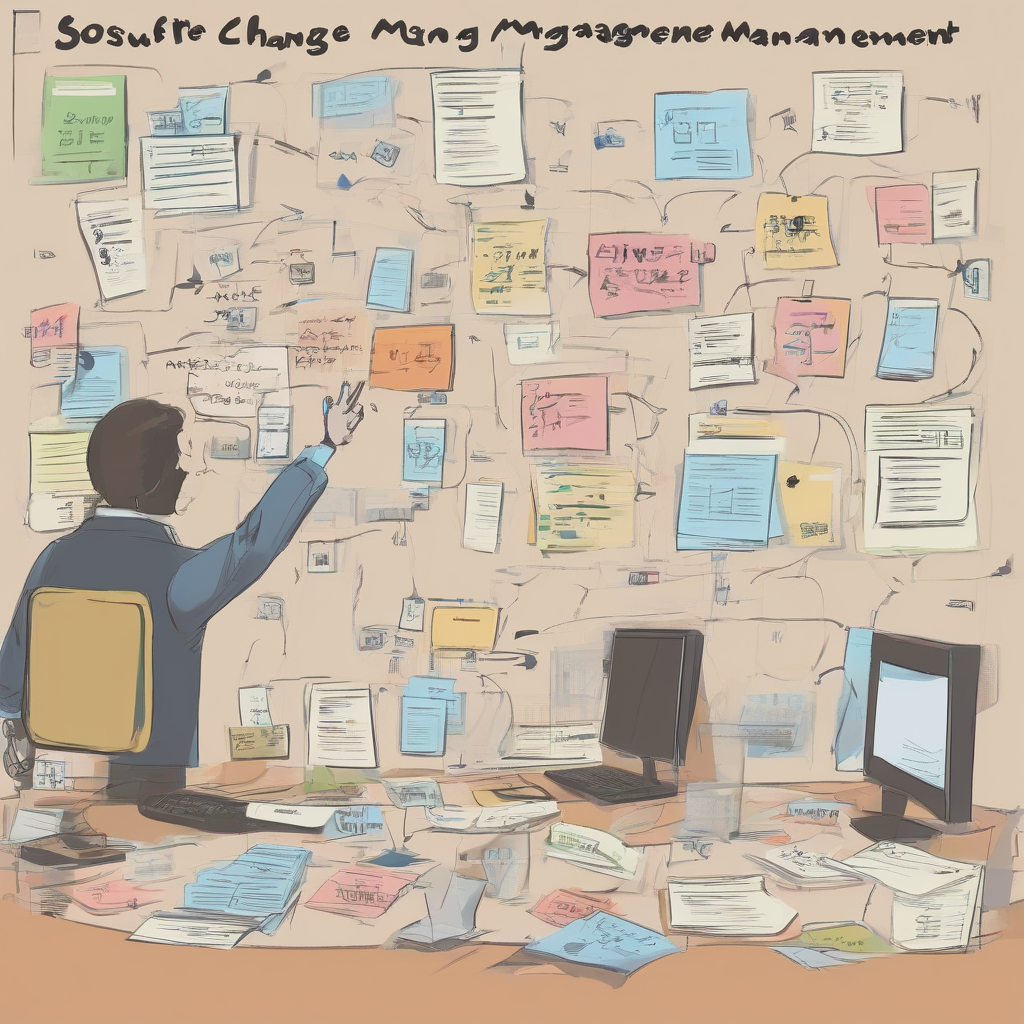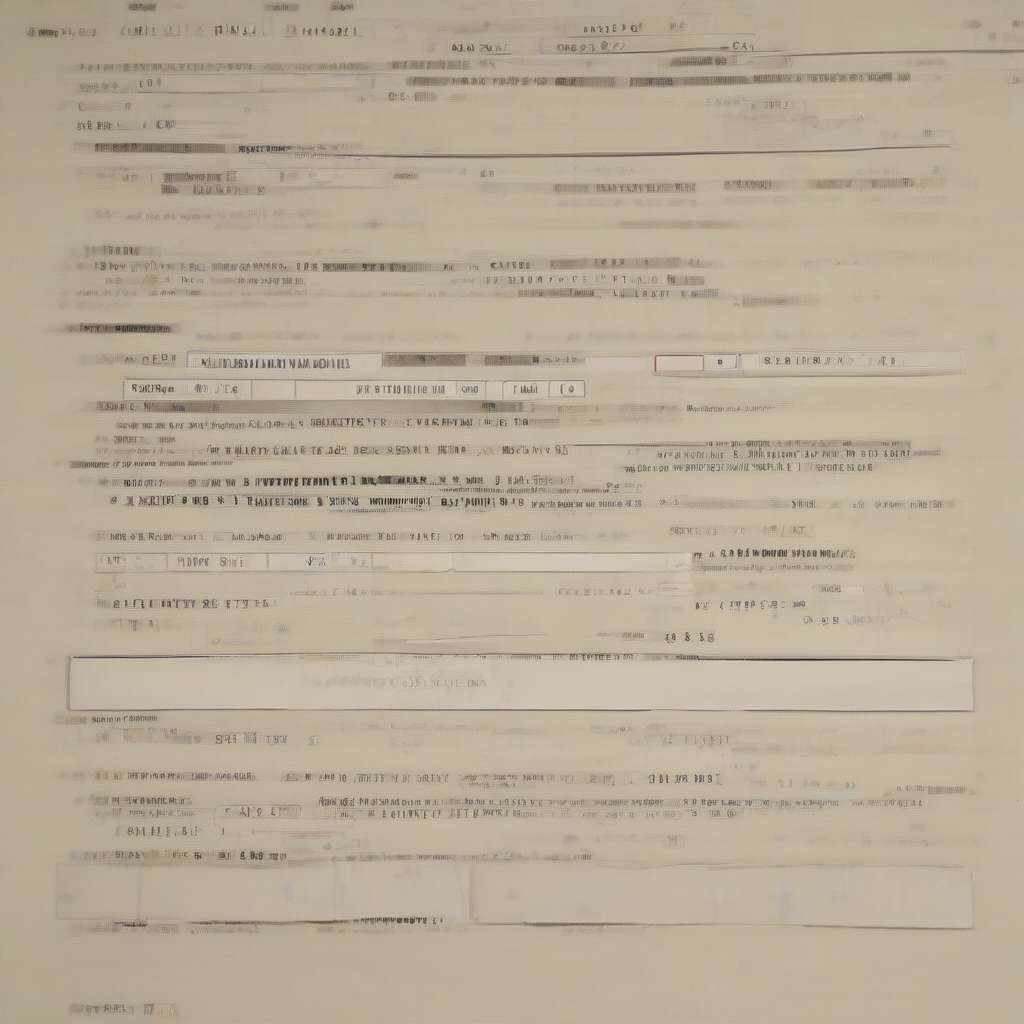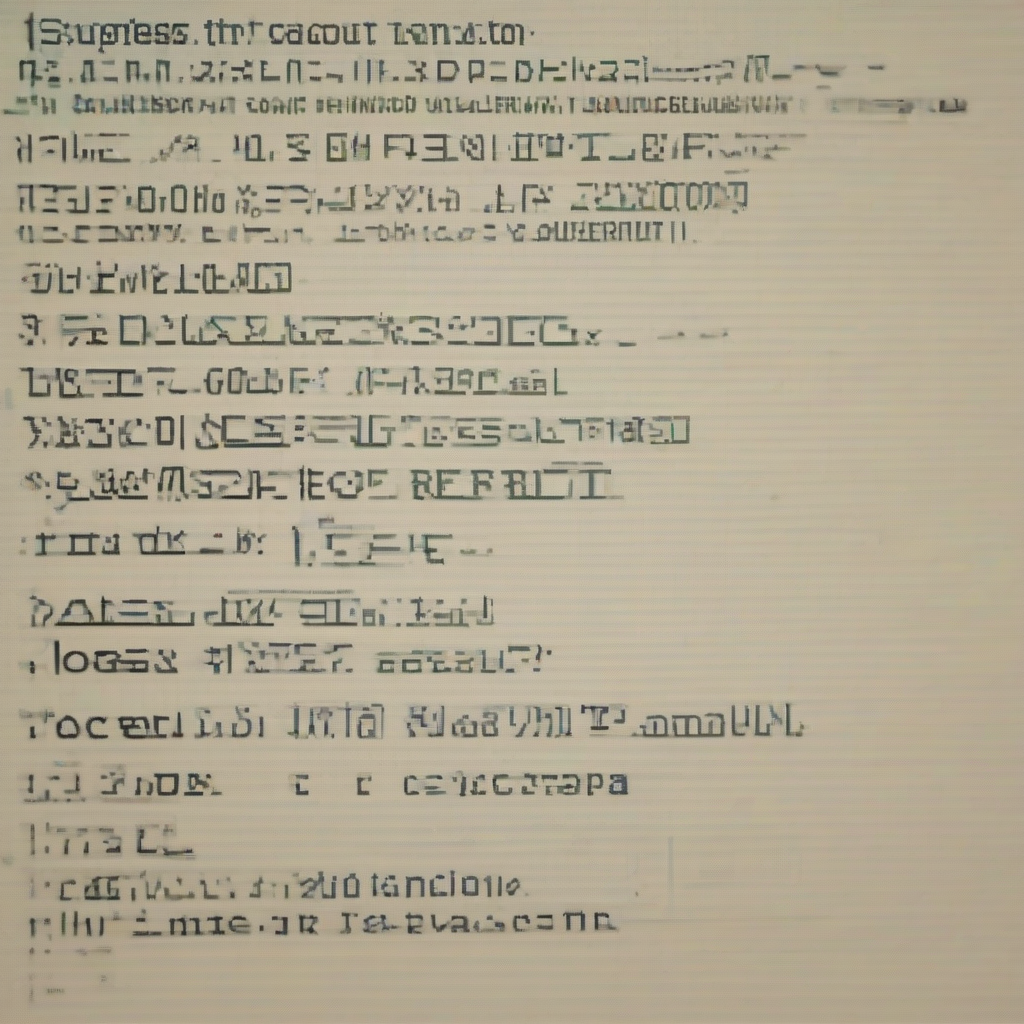Unleash Your PC’s Potential: A Comprehensive Guide to Free PC Benchmark Software
Understanding your computer’s performance is crucial for troubleshooting issues, optimizing settings, and making informed upgrade decisions. While professional-grade benchmarking tools often come with hefty price tags, a wealth of free PC benchmark software offers surprisingly accurate and detailed performance analysis. This guide dives deep into the world of free benchmarking utilities, exploring their features, strengths, and weaknesses to help you choose the best tool for your needs.
Why Use Free PC Benchmark Software?
- Cost-effective: The most obvious advantage is the price – free! This makes them accessible to everyone, regardless of budget.
- Easy to use: Many free options boast user-friendly interfaces, simplifying the benchmarking process even for beginners.
- Sufficient accuracy: While they might not offer the granular detail of paid solutions, free benchmarks provide valuable insights into your system’s capabilities.
- Regular updates: Many developers actively maintain their free software, ensuring compatibility with the latest hardware and software.
- Identify bottlenecks: Benchmarking helps pinpoint performance bottlenecks, whether it’s your CPU, GPU, RAM, or storage.
Top Free PC Benchmark Software Options
The landscape of free benchmarking software is diverse. Here’s a closer look at some of the most popular and reliable options:
1. UserBenchmark
- Strengths: User-friendly interface, provides comparative scores against other users’ systems, highlights potential bottlenecks.
- Weaknesses: Can be prone to occasional inaccuracies due to its reliance on user-submitted data, some critics question its methodology.
- Best for: Users looking for a quick and easy way to compare their system’s performance against others.
2. 3DMark Basic Edition
- Strengths: Developed by a reputable company (UL Benchmarks), focuses on graphics performance, provides detailed results.
- Weaknesses: The free version is limited in the number of tests and features compared to the paid editions.
- Best for: Gamers and users interested in evaluating their graphics card’s capabilities.
3. Cinebench R23
- Strengths: Industry-standard benchmark for CPU performance, highly accurate and reliable results, cross-platform compatibility.
- Weaknesses: Focuses solely on CPU performance, lacks comprehensive system analysis.
- Best for: Users who want a precise measurement of their CPU’s rendering capabilities.
4. AIDA64 Engineer Edition (Free Trial)
- Strengths: Comprehensive system information tool, includes benchmarking capabilities, detailed hardware monitoring.
- Weaknesses: The full functionality requires a paid license; the free trial is time-limited.
- Best for: Users needing in-depth system information and a detailed benchmark suite, even if temporarily.
5. FurMark
- Strengths: Specifically designed to stress-test your GPU, useful for identifying overheating issues.
- Weaknesses: Can be extremely demanding on your hardware, not a general-purpose benchmark.
- Best for: Identifying GPU stability and potential thermal throttling.
6. PCMark 10 (Free Essentials Edition)
- Strengths: Focuses on real-world application performance, provides scores for various tasks like web browsing and video editing.
- Weaknesses: The free Essentials edition offers a limited set of tests compared to the full version.
- Best for: Evaluating your PC’s overall performance in everyday tasks.
Choosing the Right Benchmark for Your Needs
The ideal free PC benchmark software depends on your priorities. Consider these factors:
- Your hardware focus: Are you primarily interested in CPU, GPU, or overall system performance?
- Depth of analysis: Do you need a simple overview or a highly detailed breakdown of your system’s performance?
- Ease of use: How comfortable are you with technical software?
- Specific tasks: Are you benchmarking for gaming, video editing, or general productivity?
Interpreting Benchmark Results
Once you’ve run a benchmark, understanding the results is critical. Most software provides scores and charts that compare your performance against others. Pay attention to:
- Overall scores: These provide a general indication of your system’s performance.
- Individual component scores: These highlight the strengths and weaknesses of specific hardware components.
- Comparative data: Benchmarking software often allows you to compare your results against other users, giving you a sense of how your system performs relative to others with similar hardware.
- Bottlenecks: Identify any components significantly limiting overall performance.
Maintaining Accuracy and Reliability
To ensure accurate benchmarking results, consider these points:
- Close background applications: Running other programs during a benchmark can skew results.
- Optimal thermal conditions: High temperatures can throttle performance, leading to inaccurate readings.
- Multiple runs: Run each benchmark multiple times and average the results to account for variability.
- Consistent settings: Use consistent settings across multiple runs to ensure fair comparison.
Beyond Benchmarking: Optimizing Your PC
Benchmarking is a valuable diagnostic tool. However, it’s only the first step. Once you’ve identified bottlenecks, consider these optimization strategies:
- Upgrade hardware: Addressing the identified bottlenecks through hardware upgrades can significantly improve performance.
- Update drivers: Outdated drivers can negatively impact performance. Ensure your drivers are up-to-date.
- Optimize software settings: Adjust in-game settings or application preferences to improve performance.
- Clean up your system: Remove unnecessary files and programs to free up disk space and improve system responsiveness.
Conclusion (Omitted as per instructions)